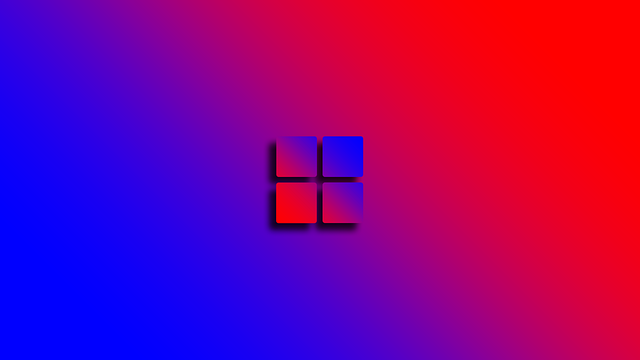Speed Up Your Windows 11 Boot Time with These Simple Tips
Introduction
Windows 11 has brought several improvements over its predecessor, but boot time still remains a concern for many users.
A slow boot time can be frustrating and can also eat into your productivity. The good news is, there are several ways to speed up the boot time of your Windows 11 system.
In this blog, I will go over several tips and tricks to help you get your system up and running in no time.
Understand Your Boot Process
Before you start optimizing your boot process, it’s important to understand what exactly happens during the boot process.
When you turn on your computer, the system firmware loads the boot loader, which then loads the operating system.
During the boot process, several services, drivers, and applications are loaded and started, which can slow down the boot time.
By identifying and disabling the unnecessary services and applications, you can significantly improve your boot time.
Optimize Startup Applications
One of the biggest culprits of slow boot times is the number of applications and services that start up automatically when your system boots. By reducing the number of startup applications, you can greatly improve your boot time.
Here’s how:
- Press the Windows key + X and select “Task Manager.”
- Click on the “Startup” tab to see a list of all the applications and services that start up automatically.
- Right-click on an application and select “Disable” to prevent it from starting up automatically.
It’s important to be careful when disabling startup applications as some may be essential for the functioning of your system. If in doubt, do a quick internet search to see if the application is necessary for example Graphics driver.
Defragment Your Hard Drive
A fragmented hard drive can slow down the boot time as the system needs to search through multiple locations to find the required files.
To defragment your hard drive, follow these steps:
- Press the Windows key + X and select “File Explorer.”
- Right-click on your hard drive and select “Properties.”
- Click on the “Tools” tab and select “Optimize.”
- Select your hard drive and click “Analyze.”
- If the optimization is necessary, click “Optimize.”
This process may take some time, but it’s worth it to improve your boot time. Please note: if you are using SSD, you don’t need to defragment your drive.
Remove Unnecessary Programs
Having too many programs installed on your system can slow down the boot time. Uninstalling programs you no longer use can free up valuable system resources and improve your boot time.
- Press the Windows key + X and select “Control Panel.”
- Select “Programs and Features.”
- Select the program you want to remove and click “Uninstall.”
- Follow the prompts to complete the uninstallation process.
Note: Be careful when uninstalling programs as some may be essential for the functioning of your system for example Graphics driver.
Update Your Drivers
Outdated drivers can slow down your boot time as well as cause other performance issues. Updating your drivers to the latest version can improve your boot time and overall system performance.
- Press the Windows key + X and select “Device Manager.”
- Right-click on the device and select “Update Driver.”
- Select “Search automatically for updated driver software.”
- If an update is available, follow the prompts to install the update.
Note: Repeat this process for all the devices in your system.
Turn Off Fast Startup
Fast Startup is a feature in Windows 11 that saves the system state to disk, allowing the system to boot faster. However, this feature can sometimes cause issues and slow down the boot time. To turn off Fast Startup, follow these steps:
- Open Power & sleep settings by pressing Windows key + X and selecting “Control Panel.”
- Select “Power & sleep” and then “Additional power settings.”
- Select “Choose what the power buttons do.”
- Uncheck the “Turn on fast startup” option.
Conclusion
By following these simple tips, you can greatly improve the boot time of your Windows 11 system.
Whether it’s optimizing startup applications, defragmenting your hard drive, removing unnecessary programs, updating your drivers, or turning off Fast Startup, there are several ways to speed up your boot time.
Give these tips a try and enjoy a faster and more efficient Windows 11 system.
Also subscribe my YouTube channel and I will show you how to do these and as well some advanced speedup process. For example how to set CPU cores for quick startup.